Android System Notification Guide
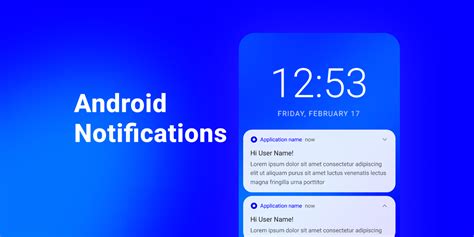
The Android operating system has undergone significant transformations since its inception, with each update bringing about noteworthy enhancements to its functionality and user experience. One of the crucial aspects of the Android ecosystem is its notification system, which has evolved substantially over the years. The Android system notification guide is designed to provide users with a comprehensive understanding of how notifications work, their types, and how to manage them efficiently. This guide is particularly useful for both novice and advanced users seeking to optimize their Android experience.
Key Points
- Understanding the different types of Android notifications, including system, app, and alert notifications.
- Learning how to manage notifications through the Notification Shade and Settings app.
- Customizing notification settings for individual apps to enhance user experience.
- Utilizing Do Not Disturb mode and notification channels for better notification management.
- Enhancing notification security and privacy through built-in Android features.
Introduction to Android Notifications

Android notifications are messages displayed to the user by the operating system or installed applications. These notifications can range from system updates and security alerts to social media updates and text messages. The notification system is a critical component of the Android user interface, providing timely information and updates without requiring users to constantly check their apps.
Types of Android Notifications
There are several types of notifications in Android, each serving a distinct purpose. System notifications are generated by the Android operating system itself and often relate to system updates, battery levels, and connectivity issues. App notifications, on the other hand, are generated by installed applications and can vary widely in content, from social media updates to email notifications. Additionally, Android introduces the concept of notification channels, allowing users to manage notifications from apps based on their categories or channels.
| Notification Type | Description |
|---|---|
| System Notifications | Generated by the Android OS for system updates, battery levels, etc. |
| App Notifications | Generated by installed apps for updates, messages, etc. |
| Notification Channels | Allow users to manage app notifications based on categories. |

Managing Android Notifications

Managing notifications in Android is straightforward and intuitive. The Notification Shade, accessible by swiping down from the top of the screen, displays all current notifications. Users can expand notifications for more details, dismiss them, or take direct actions from the shade. Furthermore, the Settings app provides comprehensive control over notification settings, including the ability to customize notifications for individual apps, enable Do Not Disturb mode, and manage notification channels.
Customizing Notification Settings
Customization is a key feature of the Android notification system. Users can tailor their notification experience by adjusting settings for each app. This includes choosing the types of notifications to receive, the notification tone, and whether notifications should be displayed on the lock screen. For apps that support notification channels, users can even customize notifications based on the channel, offering a high degree of control over what notifications they see and when.
Enhancing Notification Privacy and Security
Privacy and security are paramount in the digital age, and Android’s notification system is designed with these considerations in mind. Features like lock screen notification controls and the ability to hide sensitive information from notifications on the lock screen help protect user privacy. Additionally, Android’s robust security framework ensures that notifications are handled securely, reducing the risk of malicious activities.
Using Do Not Disturb Mode
Do Not Disturb mode is a powerful tool for managing notifications, especially during times when users prefer not to be disturbed, such as during meetings or at night. This mode can be scheduled or turned on manually, and it allows users to customize which notifications, if any, should still be allowed to alert them. By strategically using Do Not Disturb mode, users can minimize distractions and enhance their overall Android experience.
Future of Android Notifications
As Android continues to evolve, so does its notification system. Future updates are expected to introduce even more sophisticated features for managing and customizing notifications. The integration of artificial intelligence (AI) and machine learning (ML) technologies promises to make notifications more intuitive and personalized, potentially allowing Android to predict which notifications are most relevant to the user at any given time.
How do I turn off notifications for a specific app in Android?
+To turn off notifications for a specific app, go to the Settings app, select "Apps & notifications," choose the app, and then toggle off the "Notifications" option.
What is Do Not Disturb mode in Android, and how does it work?
+Do Not Disturb mode is a feature that silences notifications during a specified period or until you turn it off. It can be scheduled or activated manually and allows for customization of which notifications are allowed to alert you.
How can I customize notifications for individual apps in Android?
+To customize notifications for an app, go to the Settings app, select "Apps & notifications," choose the app, and then select "Notifications" to adjust the settings according to your preference.
Meta Description: Comprehensive guide to Android system notifications, covering types, management, customization, and security features to enhance user experience.



