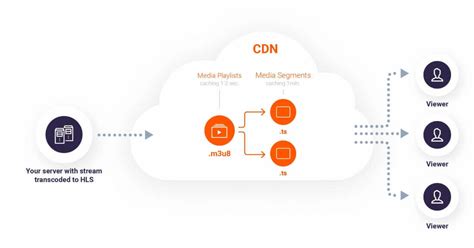Turn Off Android Screen Timeout

To turn off the Android screen timeout, you'll need to adjust the display settings on your device. The screen timeout feature is designed to conserve battery life by turning off the screen after a specified period of inactivity. However, there are scenarios where you might want to keep the screen on indefinitely, such as when reading a long document, watching a video, or using your device as a digital picture frame.
Key Points
- Adjusting the screen timeout setting can help conserve battery life or keep the screen on as needed.
- The process to adjust or turn off the screen timeout may vary slightly depending on the Android version and device manufacturer.
- Using third-party apps can provide more flexibility in managing screen timeout settings.
- Keeping the screen on for extended periods can significantly reduce battery life.
- Some devices may have specific settings or features that can automatically adjust screen brightness and timeout based on ambient light and usage patterns.
Steps to Turn Off Android Screen Timeout

The steps to turn off the screen timeout on an Android device can vary slightly depending on the version of Android you’re using and the device manufacturer. Generally, you can follow these steps:
For Most Android Devices
1. Go to your device’s Settings app. This is usually found on the home screen or in the app drawer.
2. Scroll down and select Display. This option might be named slightly differently on some devices, such as “Screen” or “Display settings.”
3. Look for the Screen timeout or Auto-lock option. This setting controls how long your screen stays on when you’re not using your device.
4. Select the option and choose the longest available timeout period, which is often 30 minutes. Unfortunately, the option to completely turn off the screen timeout is not available on most standard Android settings.
However, for those seeking to keep their screen on indefinitely, there are a couple of workarounds and third-party apps that can help achieve this functionality.
Using Developer Options
For developers or advanced users, enabling the Stay awake option in the Developer options can keep the screen on while the device is charging. To do this:
1. Go to Settings, then scroll down and select About phone.
2. Tap on Build number seven times to enable Developer options.
3. Go back to the main Settings menu, and you should see Developer options listed. Select it.
4. Look for the Stay awake option and toggle it on. This will keep your screen on while your device is charging.
Third-Party AppsSeveral third-party apps are available on the Google Play Store that can help you keep your screen on for as long as you want, even when not charging. These apps often provide more granular control over screen timeout settings than what’s available in the standard Android settings. When using these apps, be cautious and read reviews, as some may require additional permissions or could potentially drain your battery faster.
| App Feature | Description |
|---|---|
| Screen Timeout Adjuster | An app that allows you to adjust the screen timeout to any value, including keeping the screen on indefinitely. |
| Keep Screen On | An app that provides a simple way to keep your screen on with just one tap, useful for reading or watching videos. |

Considerations and Alternatives

While keeping the screen on for extended periods can be convenient, it significantly impacts battery life. If you find yourself frequently needing to keep your screen on, consider investing in a power bank or using a device with a larger battery capacity. Additionally, adjusting your screen’s brightness and using features like Adaptive Brightness can help balance screen visibility with battery conservation.
How do I keep my Android screen on without it timing out?
+You can adjust the screen timeout setting in your device's Display settings. For longer or indefinite periods, consider using the Stay awake option in Developer settings or third-party apps designed for this purpose.
Will keeping my screen on all the time drain my battery?
+Are there any risks to using third-party apps to manage screen timeout?
+While many third-party apps are safe and useful, some may require additional permissions or could potentially cause issues with your device's performance or security. Always read reviews and understand what permissions an app requires before installing.
In conclusion, while the standard Android settings may not offer a direct way to completely turn off the screen timeout, there are workarounds and third-party solutions available. By understanding the implications on battery life and exploring the options provided, you can find a balance that suits your needs, whether it’s for productivity, entertainment, or convenience.