5 Ways Change Wifi Channel

When it comes to optimizing your home network's performance, one of the simplest yet most effective steps you can take is changing your WiFi channel. This process involves switching the channel your router uses to broadcast its signal, which can help minimize interference from other devices and improve your network's overall speed and reliability. In this article, we'll explore five ways to change your WiFi channel, providing you with a comprehensive guide to help you navigate this process with ease.
Key Points
- Identify the need to change your WiFi channel based on network performance issues.
- Use tools like WiFi Analyzer to scan for overlapping channels and identify the least congested one.
- Access your router's settings through its web interface to change the WiFi channel manually.
- Consider using the 5GHz band for less interference and better performance.
- Regularly monitor your network's performance and adjust the channel as needed to maintain optimal conditions.
Understanding WiFi Channels and Interference

WiFi routers operate on specific channels within the 2.4GHz and 5GHz frequency bands. The 2.4GHz band, for example, is divided into 11 channels in the United States, but these channels overlap, meaning that only channels 1, 6, and 11 are completely non-overlapping. When multiple routers in close proximity use the same or overlapping channels, it can lead to interference, reducing your network’s performance. Changing your WiFi channel to one that is less congested can significantly improve your network’s speed and reliability.
Method 1: Using WiFi Analyzer
One of the most straightforward ways to change your WiFi channel is by using a tool like WiFi Analyzer. This application, available for both Android and Windows, scans your surroundings for WiFi networks and displays which channels they are using. By analyzing this data, you can identify the least congested channel and switch your router to it. WiFi Analyzer provides a graphical representation of channel usage, making it easy to select the best channel for your network.
| Tool | Platform | Description |
|---|---|---|
| WiFi Analyzer | Android, Windows | Scans for WiFi networks and displays channel usage. |
| WiFi Scanner | macOS | Scans for nearby WiFi networks and provides detailed information. |
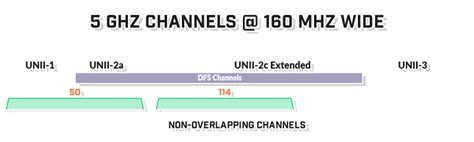
Accessing Your Router’s Settings
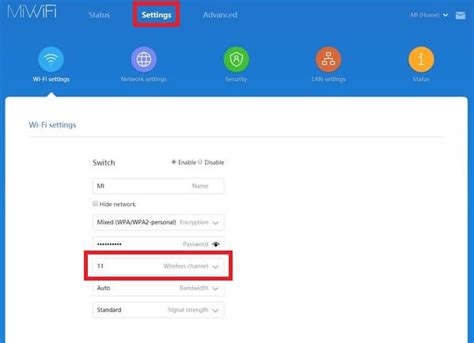
To change your WiFi channel, you’ll need to access your router’s settings. This is typically done by typing the router’s IP address into a web browser. The most common IP addresses for routers are 192.168.0.1 and 192.168.1.1. Once you’ve accessed the router’s web interface, you’ll need to log in with the admin username and password, which can usually be found on the underside of the router or in its documentation.
Method 2: Manual Channel Selection
After accessing your router’s settings, navigate to the Wireless Settings or Advanced Wireless Settings section. Here, you should find the option to select the WiFi channel manually. Choose the channel you’ve identified as the least congested using WiFi Analyzer or another scanning tool. Save your changes and restart your router to apply the new settings. It’s essential to monitor your network’s performance after changing the channel to ensure that the new channel is indeed less congested and improves your network’s performance.
Additional Considerations
Besides changing your WiFi channel, there are other steps you can take to optimize your network’s performance. Regularly updating your router’s firmware can provide improvements in stability and performance. Additionally, positioning your router in a central location in your home can help ensure that the signal is distributed more evenly, reducing dead spots and areas of weak coverage.
Method 3: Using the 5GHz Band
The 5GHz band offers a significant advantage over the 2.4GHz band due to its higher number of non-overlapping channels and less interference from other devices. If your router and devices support it, switching to the 5GHz band can be an effective way to improve your network’s performance without needing to change channels frequently.
Method 4: Automatic Channel Switching
Some modern routers come with the feature to automatically switch to the least congested channel. This feature uses built-in algorithms to periodically scan for channel usage and adjust the router’s channel accordingly. If your router supports this feature, it can be a convenient way to ensure your network is always operating on the best possible channel without manual intervention.
Method 5: Using Quality of Service (QoS) Settings
For more advanced users, utilizing Quality of Service (QoS) settings on your router can help prioritize certain types of traffic over others, ensuring that critical applications like video streaming or online gaming receive sufficient bandwidth even in congested network conditions. While not directly related to changing WiFi channels, QoS can be a powerful tool in managing your network’s performance.
How often should I change my WiFi channel?
+You should change your WiFi channel as often as necessary to maintain optimal network performance. This could be weekly, monthly, or whenever you notice a decrease in your network's speed or reliability.
Can I use both the 2.4GHz and 5GHz bands simultaneously?
+Yes, many modern routers support dual-band operation, allowing you to use both the 2.4GHz and 5GHz bands at the same time. This can help distribute the load and improve overall network performance.
What are the benefits of using the 5GHz band over the 2.4GHz band?
+The 5GHz band offers less interference, more channels, and generally faster speeds compared to the 2.4GHz band. However, it has a shorter range, which may require the use of range extenders in larger homes.
In conclusion, changing your WiFi channel is a straightforward process that can significantly improve your network’s performance. By understanding how WiFi channels work, using tools like WiFi Analyzer, and considering the 5GHz band, you can optimize your home network for better speed, reliability, and overall user experience. Remember, the key to maintaining a high-performance network is regular monitoring and adjustments as needed.