Android Cmd Guide

Android, as an operating system, has evolved significantly since its inception, offering a wide range of features and functionalities that cater to various user needs. For developers and power users, understanding the Android Command Line (Cmd) or Android Debug Bridge (ADB) is crucial for efficient device management, debugging, and customization. This guide aims to provide a comprehensive overview of the Android Cmd, focusing on its usage, commands, and applications.
Introduction to Android Cmd
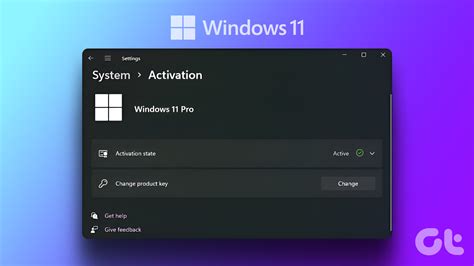
The Android Debug Bridge (ADB) is a command-line utility that allows users to interact with their Android device from a computer. It provides a robust interface for managing devices, installing applications, debugging, and much more. ADB is an essential tool for Android developers, as it facilitates the testing and debugging of applications directly on the device. However, its utility extends beyond development, offering advanced users a way to customize and optimize their Android experience.
Key Points
- ADB is a command-line utility for interacting with Android devices.
- It offers functionalities for device management, application installation, and debugging.
- ADB is essential for Android developers but also useful for advanced users.
- It provides a way to customize and optimize the Android experience.
- Understanding ADB commands is crucial for effective device management.
Setting Up ADB
To use ADB, users must first enable Developer Options on their Android device. This involves navigating to the device’s Settings, finding the “Build Number” (usually under “About Phone” or “About Device”), and tapping on it seven times to unlock the Developer Options. Once unlocked, users can enable USB Debugging, which allows the device to communicate with ADB via a USB connection. For wireless debugging, users can enable Wi-Fi debugging in the Developer Options, though this may require additional setup steps depending on the device and Android version.
| Step | Description |
|---|---|
| 1. Enable Developer Options | Tap "Build Number" 7 times in Settings > About Phone/Device. |
| 2. Enable USB Debugging | Go to Settings > Developer Options and toggle on "USB Debugging". |
| 3. Connect Device to Computer | Use a USB cable to connect the Android device to the computer. |
| 4. Verify ADB Connection | Open a command prompt or terminal, navigate to the platform-tools folder of the Android SDK, and run "adb devices" to verify the connection. |
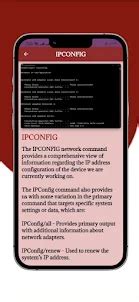
Common ADB Commands
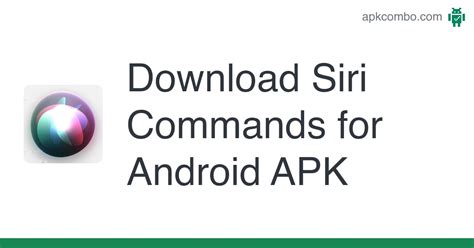
ADB commands are the backbone of interacting with Android devices via the command line. Here are some of the most commonly used commands:
- adb devices: Lists all connected devices.
- adb install
.apk : Installs an application package (.apk) on the device. - adb uninstall
: Uninstalls an application by its package name. - adb push
- adb pull
- adb shell: Opens a shell on the device, allowing for command-line interactions.
- adb reboot: Reboots the device.
- adb reboot recovery: Reboots the device into recovery mode.
- adb reboot bootloader: Reboots the device into bootloader mode.
Advanced ADB Usage
Beyond basic commands, ADB offers advanced functionalities that can be leveraged for more complex operations, such as debugging applications, modifying system files, and even rooting the device. For example, the adb shell command allows users to execute shell commands directly on the device, which can be used to modify system settings, remove bloatware, or grant permissions to applications. Additionally, ADB can be used in conjunction with other tools and scripts to automate tasks or apply customizations in bulk.
For developers, ADB is an indispensable tool for testing and debugging applications. It allows for the deployment of applications directly to the device, the inspection of logcat outputs for errors, and the use of the Android Monitor tool in Android Studio for more detailed debugging and profiling.
Best Practices and Safety Considerations
While ADB offers powerful capabilities, its use requires caution, especially when performing operations that can modify system files or settings. Here are some best practices and safety considerations:
- Always backup your device before making significant changes.
- Use ADB commands with caution, especially those that modify system files or settings.
- Be aware of the permissions and access levels required for certain operations.
- Keep your Android SDK and ADB version updated to ensure compatibility and security.
- Use trusted sources for downloading and installing applications and scripts.
What is the primary use of ADB?
+The primary use of ADB is to facilitate communication between an Android device and a computer, enabling tasks such as application installation, debugging, and device management.
How do I enable USB debugging on my Android device?
+To enable USB debugging, go to Settings > About Phone/Device, tap the "Build Number" 7 times to unlock Developer Options, then enable "USB Debugging" in the Developer Options menu.
What are some common ADB commands?
+Common ADB commands include "adb devices" to list connected devices, "adb install" to install applications, "adb uninstall" to remove applications, and "adb shell" to open a shell on the device.
In conclusion, the Android Command Line, facilitated through ADB, is a powerful tool that unlocks advanced functionalities and customizations for Android devices. By understanding and mastering ADB commands, users can gain greater control over their devices, streamline development processes, and explore the deeper capabilities of the Android operating system. Whether you’re a developer looking to debug and test applications or an advanced user seeking to customize your device, ADB is an indispensable resource that can help you achieve your goals.



