Check If WiFi Is 2.4G

To determine if your WiFi is operating on the 2.4G frequency band, you can follow a series of steps that vary depending on the device you are using. The 2.4G frequency band is one of the two main bands used for WiFi, the other being 5G. Each band has its advantages and disadvantages, with the 2.4G band offering better range and penetration through walls and other obstacles, but typically supporting lower speeds and being more prone to interference.
Checking WiFi Frequency on Windows

On a Windows computer, you can check the WiFi frequency by following these steps:
- Click on the WiFi icon in the system tray and select “Open Network & Internet settings.”
- In the Settings window, click on “Properties” under your connected WiFi network.
- Scroll down to the “Properties” section, where you might see the “Network band” or a similar option that indicates whether you’re connected to a 2.4GHz or 5GHz network.
Note that the exact steps may vary slightly depending on the version of Windows you’re using.
Using the Command Prompt
An alternative method on Windows involves using the Command Prompt:
- Open the Command Prompt as an administrator.
- Type the command “netsh wlan show interfaces” and press Enter.
- Look for the “Radio type” section in the output, which should indicate the frequency band (2.4GHz or 5GHz) of your current connection.
Checking WiFi Frequency on macOS
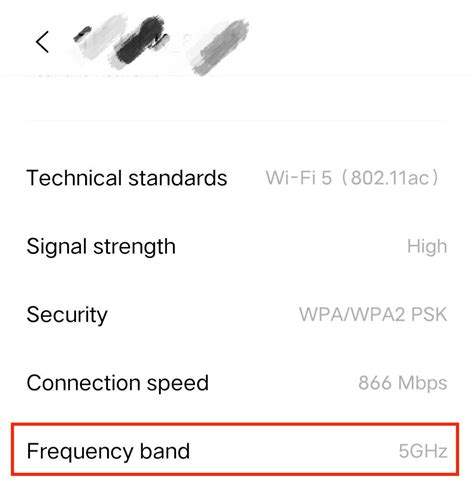
For macOS users, the process is straightforward:
- Click on the WiFi icon in the menu bar and select “Network Preferences” or “Open Network Preferences.”
- Select “Advanced” or “Advanced Options.”
- Click on the “WiFi” tab.
- Look for the “WiFi Network” section, where you should see the channel and possibly the band (2.4GHz or 5GHz) you’re connected to.
Using the Terminal
Alternatively, macOS users can use the Terminal app:
- Open the Terminal application.
- Type the command “/System/Library/PrivateFrameworks/Apple80211.framework/Versions/Current/Resources/airport -I” and press Enter.
- Look for the “SSID” and “channel” information. While this won’t directly tell you the band, you can use online tools to determine which channels correspond to the 2.4GHz band (typically channels 1-11 in the US).
Checking WiFi Frequency on Mobile Devices
For both Android and iOS devices, checking the WiFi frequency directly can be more challenging due to the lack of built-in features to display this information. However, you can use third-party apps designed to analyze WiFi networks, such as WiFi Analyzer on Android or WiFi Scanner on iOS. These apps can provide detailed information about the networks in your vicinity, including the frequency band they operate on.
Key Points
- The 2.4G WiFi band offers better range and wall penetration but may experience more interference and supports lower speeds.
- Checking the WiFi frequency band on your device can help you understand your network's performance and capabilities.
- Windows and macOS provide built-in methods to check the WiFi frequency, while mobile devices often require third-party apps.
- Choosing the right WiFi band depends on your specific needs, such as range, speed, and device compatibility.
- Using tools like WiFi analyzers can help optimize your WiFi network by selecting the least crowded channels.
In conclusion, determining whether your WiFi is operating on the 2.4G frequency band is a relatively straightforward process that can vary depending on the device you're using. Understanding which band your WiFi network operates on can help you troubleshoot issues, optimize your network's performance, and make informed decisions about your internet setup.
What are the advantages of the 2.4G WiFi band?
+The 2.4G WiFi band offers better range and penetration through obstacles like walls, making it suitable for larger homes or offices. It’s also compatible with more devices, including older models that may not support the 5G band.
How do I switch between the 2.4G and 5G WiFi bands on my router?
+To switch between the 2.4G and 5G bands, log into your router’s settings page, usually by typing its IP address into a web browser. Look for the WiFi settings section, where you can select the band or enable both bands to operate simultaneously. The exact steps may vary depending on your router model.
Can I use both the 2.4G and 5G bands at the same time?
+Yes, many modern routers support dual-band operation, allowing you to use both the 2.4G and 5G bands simultaneously. This can help distribute devices across both bands, potentially improving overall network performance by reducing congestion on either band.



