kubectl Restart Pods Quickly
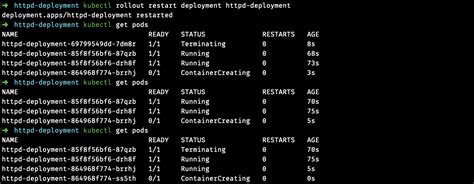
When working with Kubernetes, there are times when you need to restart pods quickly, whether it's to apply configuration changes, recover from a failure, or simply to refresh the pod's environment. Kubernetes provides several ways to achieve this, each with its own use cases and considerations. In this article, we'll explore how to restart pods quickly using `kubectl`, the command-line tool for interacting with your Kubernetes cluster.
Understanding Kubernetes Pods and Restart Policies

Before diving into the methods for restarting pods, it’s essential to understand the basics of Kubernetes pods and their restart policies. A pod is the basic execution unit in Kubernetes, comprising one or more containers. Pods are ephemeral and can be restarted, recreated, or scaled as needed. The restart policy for a pod is defined in its specification and can be set to Always, OnFailure, or Never, determining whether the pod should be restarted if it exits.
Restarting Pods with kubectl
To restart a pod using kubectl, you can use the delete command followed by the pod’s name. This might seem counterintuitive, but deleting a pod with the Always restart policy will cause Kubernetes to recreate it immediately. For example:
kubectl delete pod <pod-name>
This method is straightforward but can be somewhat abrupt, as it doesn't give you much control over the process. For a more controlled approach, especially in environments where you want to ensure minimal downtime, you might consider other strategies like using deployments.
Using Deployments for Rolling Updates
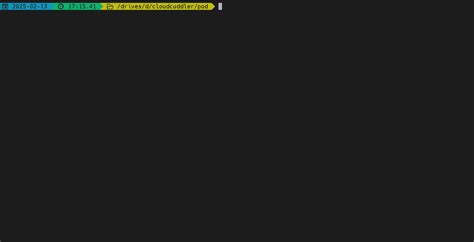
A more elegant way to restart pods, especially in a production environment, is by using Kubernetes Deployments. Deployments manage the rollout of new versions of an application and can be configured to perform rolling updates, which replace pods one by one, ensuring your application remains available throughout the update process.
To trigger a rolling update and effectively restart pods in a deployment, you can use the `kubectl rollout restart` command, followed by the deployment name:
kubectl rollout restart deployment <deployment-name>
This command tells Kubernetes to restart all the pods associated with the specified deployment, one at a time, ensuring there's always at least one pod running and serving traffic. This approach is particularly useful for web applications or services where downtime needs to be minimized.
Configuring Deployment Strategies
Kubernetes Deployments support two main update strategies: Recreate and RollingUpdate. The Recreate strategy terminates all existing pods before creating new ones, which can lead to downtime. The RollingUpdate strategy, on the other hand, replaces pods one by one, ensuring continuous service availability. You can specify the update strategy in your deployment configuration:
apiVersion: apps/v1
kind: Deployment
metadata:
name: example-deployment
spec:
replicas: 3
selector:
matchLabels:
app: example
template:
metadata:
labels:
app: example
spec:
containers:
- name: example-container
image: example-image:latest
strategy:
type: RollingUpdate
rollingUpdate:
maxSurge: 1
maxUnavailable: 0
In this example, `maxSurge` specifies that one extra pod can be created during the update, and `maxUnavailable` specifies that no pods should be unavailable during the update, ensuring a smooth rollout with no downtime.
| Deployment Strategy | Description |
|---|---|
| Recreate | Terminates all existing pods before creating new ones. |
| RollingUpdate | Replaces pods one by one, ensuring continuous service availability. |
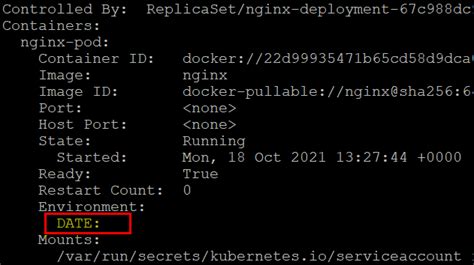
Key Points
- Restarting Pods: Use `kubectl delete pod
` for a quick restart, considering the pod's restart policy. - Deployments for Rolling Updates: Utilize `kubectl rollout restart deployment
` for a controlled, rolling update that minimizes downtime. - Deployment Strategies: Choose between `Recreate` and `RollingUpdate` strategies based on your application's availability requirements and update complexity.
- Configuration: Specify update strategies and parameters like `maxSurge` and `maxUnavailable` in your deployment configuration for customized rollout behavior.
- Best Practices: Always consider the impact of pod restarts on your application's availability and performance, opting for strategies that balance these factors with the need for updates and maintenance.
Restarting pods in Kubernetes can be achieved through various methods, each suited to different scenarios and requirements. By understanding the basics of pods, their restart policies, and the capabilities of Kubernetes Deployments, you can manage the lifecycle of your pods effectively, ensuring your applications remain available and up-to-date.
What is the difference between the Recreate and RollingUpdate deployment strategies?
+The Recreate strategy terminates all existing pods before creating new ones, which can lead to downtime. In contrast, the RollingUpdate strategy replaces pods one by one, ensuring continuous service availability.
How do I trigger a rolling update for a deployment?
+You can trigger a rolling update for a deployment using the command kubectl rollout restart deployment <deployment-name>.
What are maxSurge and maxUnavailable, and how do they affect the rolling update process?
+maxSurge specifies the maximum number of pods that can be created beyond the desired number during the update, and maxUnavailable specifies the maximum number of pods that can be unavailable during the update. These parameters allow you to control the rollout process, ensuring a balance between update speed and application availability.



